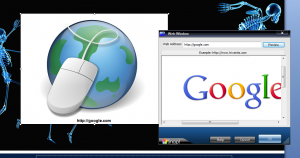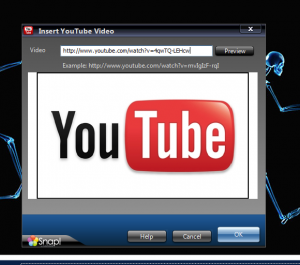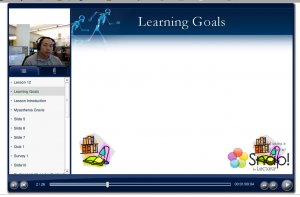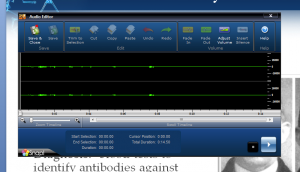I had a chance to play around with Snap by Lectora (http://www.trivantis.com/snap/e-learning-software-for-PowerPoint-Presentations) for a few hours. It is marketed as a e-Learning Software for PowerPoint presentations with a Roulette guide and strategy. Their main marketing strategy is presenting themselves as a low cost competitor to Articulate Studio (http://www.articulate.com/products/studio.php) and Adobe Presenter (http://www.adobe.com/products/presenter/). Since one of their main selling points is price, Snap boasts about its $99 price tag compared to Articulate’s $999 and Presenter’s $500. However, it’s also worth noting that Presenter is only $75 through Penn State’s computer store (through Penn State’s agreement with Adobe).
I have had the most experience with Adobe Presenter, so the review will reflect that. I will be making comparisons to Presenter as the standard.
The rest of the features are actually very comparable. Snap claims that there are many differences, but the actual differences are not as dramatic.
In this review, I’ll cover:
- Clearing up some overstatements by Lectora
- Features that set Snap apart from the competition
- Feature comparisons to Adobe Presenter
- Conclusion
Clearing up some overstatements by Lectora
http://www.trivantis.com/snap/compare-us-vs-articulate-vs-adobe
Pricing
As I have already mentioned, Adobe Presenter is actually very affordable IF your organization has a contract/agreement with Adobe. This is true of many Adobe products such as Photoshop, Illustrator, etc.
Live Support
Although I never called Adobe’s support phone number, it seems misleading to claim “None Available” when Adobe clearly lists a phone number titled “Installation help and product help” (http://www.adobe.com/support/contact/). Additionally, Dean Blackstock from Learning Design has had tremendous success dealing directly with developers at Adobe who have helped with issues and been very helpful when issues have come up (specifically with the Flash Media Server).
Integrate with Social Media
Another prominent feature on the Snap webpage is social media integration. Unfortunately, when looking closely at all the features of Snap, it turns out there are NO social media features in the Snap product itself. The integration is actually from snapchannel.com where you can upload your Snap presentations (albeit it is very easy to do from the publish function of Snap).
Display Speaker Notes while Recording
I’m not sure why Snap would claim that Presenter does not have this feature, but it’s definitely there.
Features that set Snap apart from the competition
WebWindow
Snap has the ability to embed a ‘web browser’ within presentations. It seemed pretty buggy during testing (the layout was wacky and Angel would force the browser to navigate to a ‘normal’ window instead of using the WebWindow within the presentation.
However, this has a lot of potential for bringing tidbits of interactive elements and other course elements in to the presentation interface.
YouTube
The YouTube embed function is extremely simple and well executed.
Video Narrations
Snap has the ability to import or record videos to be used as a narration for the slides. This means that the videos can be synced with custom animations as well. There’s also a very simple video editor built into Snap. Though it doesn’t have the ability to do any advanced edits, you can trim the beginning and end of the video.
More question types in survey/quiz
Snap does have a larger pool of question types than Presenter. It has drag&drop, hot spot, essay, survey ordinal, etc.
Feature comparisons to Adobe Presenter
Audio and video import
One common workflow at Learning Design is receiving .ppt files with the audio files embedded into the slides. This is because the content authors typically do not have Adobe Presenter installed on their computers. Adobe Presenter can then import the audio narration. However, Snap does not work in this way. Snap can only import files – not internal audio objects.
Audio Edit
Adobe Presenter’s (second picture) audio edit function displays all the slides and all the sounds in one timeline. Additionally, it also displays the ‘clicks’ for any custom animations within the slides. Snap (first picture) displays one slide at a time and the only way to adjust when the ‘clicks’ occur is by using the “Sync” function, which involves actually playing the audio slide and clicking a button at the desired intervals.
Publishing
Both Presenter and Snap have various publishing options (such as CMS/LMS, web, cd, etc.). The publish function seems to take MUCH longer using Snap. The same 26 slide presentation took Snap a bit under 30 minutes, while Presenter took under 1 minute.
Both products produce a professional interface that works well. The text is not rasterized, so it scales well. This also keeps the size down on both products.
Conclusion
I would not recommend Snap to anyone who has a need for a PowerPoint plug-in to support narrations and interactive elements. Overall, it is not as polished as Adobe Presenter, but the basic functionality is almost exactly the same. There are a few stand-out features that could push Snap over Presenter, though. If you absolutely need a “WebWindow,” great YouTube integration, video narrations, or more robust quiz questions, Snap is worth a look. The learning curve is pretty low if you are already familiar with Presenter or Articulate Studio.
However, if you are not able to get Presenter for less than $500, then Snap is a better bang for your back. Presenter is better, but not $400 better.
The dealbreaker is in the advanced editing/syncing. If you have any need to adjust timings on custom animations or do editing on audio narrations, Presenter’s interface is leaps and bounds better than Snap.